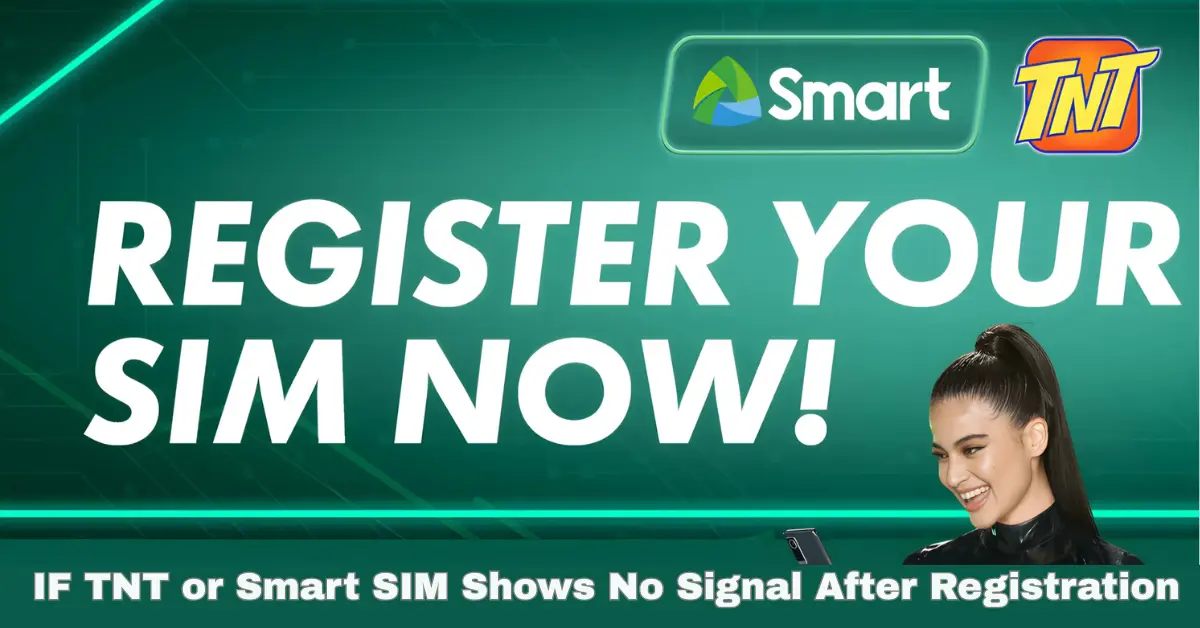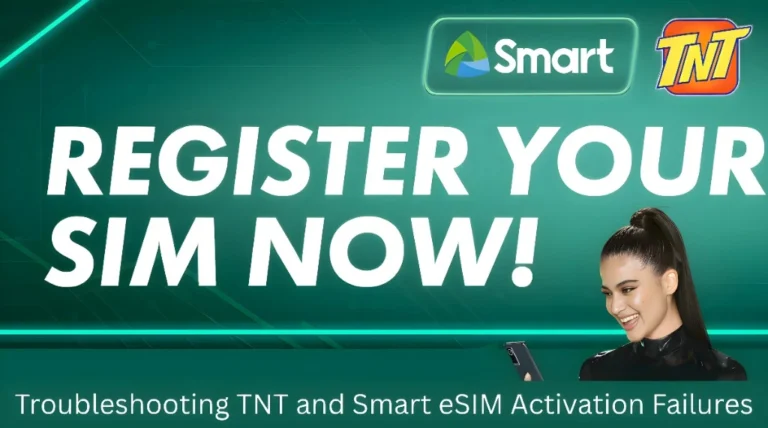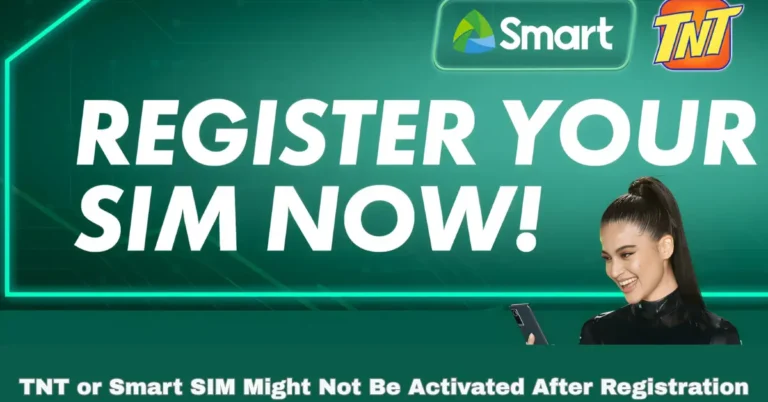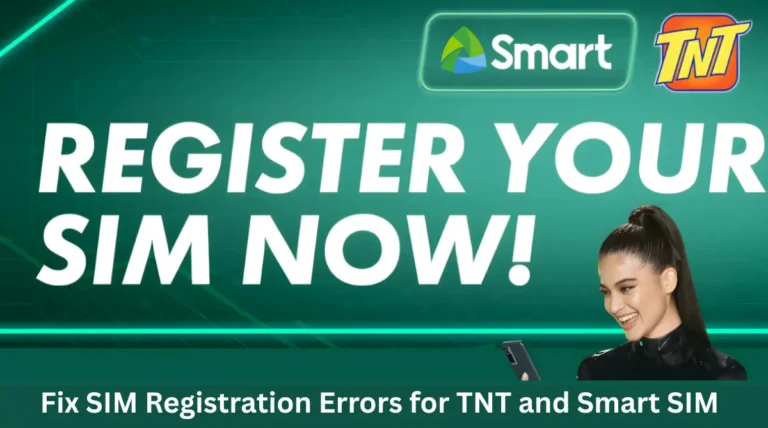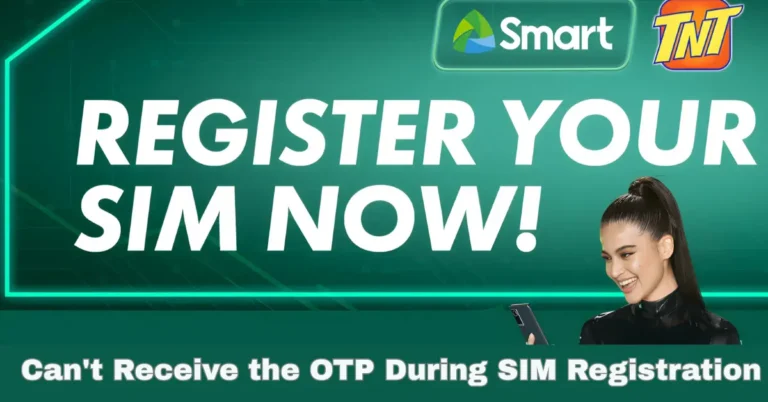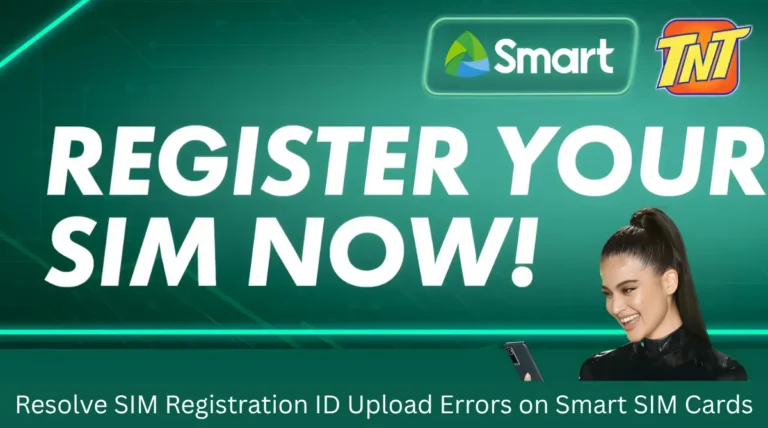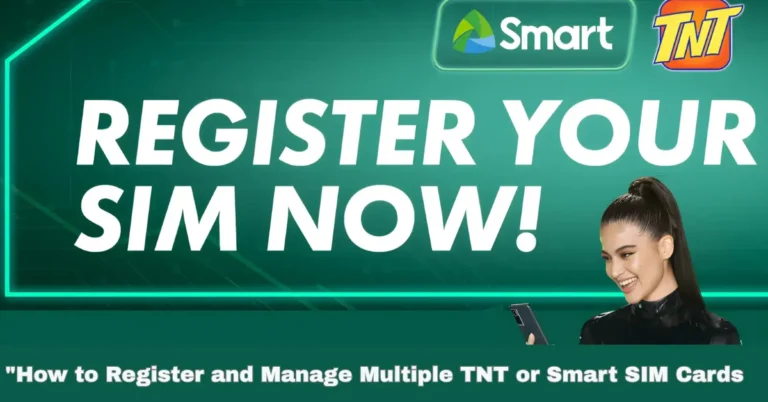IF TNT or Smart SIM Shows No Signal After Registration
IF TNT or Smart SIM Shows No Signal After Registration Don’t stress you’re not alone, and this is usually an easy fix. Let’s walk through some quick and easy steps to get your SIM up and running.
Confirm Your SIM Registration
Before you start troubleshooting, make sure your SIM is actually registered. Without registration, activation won’t work and complete the registration process. In-Person: Visit a Smart or TNT store with a valid ID to register your SIM.
Smart App: Download the Smart App from your app store, log in, and follow the steps to register your TNT or SMART SIM.
Restart Your Device
Sometimes, a simple restart can resolve temporary issues affecting your network connection. Turn off your device, wait for about 30 seconds, then turn it back on. This quick action can refresh your connection and might resolve the “No Signal” issue.
Check for Network Coverage
Ensure you’re in an area with adequate network coverage. Weak or no signal coverage can cause connectivity issues.
Try moving to a different location to see if the signal improves.
If you’re indoors, step closer to a window or go outside to get better reception.
Clean and Reinsert Your SIM Card
Turn off your device.
Carefully remove the SIM card.
Inspect the SIM card for visible damage.
Clean the gold contacts with a soft, lint-free cloth.
Check Your APN Settings
Incorrect Access Point Name (APN) settings can prevent your device from connecting to the internet. Ensure your device is using the default APN settings for TNT or Smart.
You can find the correct APN settings on the official Smart website or contact customer support for assistance.
Upload Clear Documents: Ensure that the copies of your IDs and documents are clear and readable.
Use a Properly Lit Area for Your Selfie: Poor lighting can result in a rejected selfie verification.
Reset Network Settings
If the problem persists, resetting your network settings can help.
Go to your device’s settings.
Navigate to “System” > “Reset” > “Reset Network Settings.”
Confirm the reset and restart your device once it’s done.
Contact Customer Support
TNT Hotline: Dial 888 from your TNT or Smart number.
Smart Hotline: Dial 8-888-1111 from any phone.
Online Support: Visit Smart’s official support page for more contact options.
ProTips for a Smooth Activation
Use a Stable Internet Connection: A solid Wi-Fi connection can help with registration and activation.
Have Your Documents Ready: Ensure your ID and selfie are clear and ready to avoid delays.
Be Patient: Activation can take a few minutes. If you don’t receive a confirmation SMS right away, give it some time.
Avoid Multiple Attempts: Repeated failed attempts can temporarily lock your SIM. Wait 24 hours before trying again.
Why is my TNT or Smart SIM showing “No Signal” after registration?
This can happen due to network issues, incorrect APN settings, or problems with the SIM card itself. Follow the troubleshooting steps to resolve it.
How long does it take for TNT or Smart SIM to activate?
Activation typically takes a few minutes but can sometimes take up to an hour. Be patient and check for a confirmation SMS.
Can I activate my SIM without a valid ID?
No, a valid government-issued ID is required for registration and activation. Be sure to have one ready during the process.
What should I do if I don’t receive the activation confirmation SMS?
Try restarting your phone and checking your signal. If it persists, contact customer support for further help.
Can I activate my TNT or Smart SIM abroad?
Yes, as long as you have a strong network signal and internet access. Activation might take longer outside the Philippines, though.
Final Words
Fixing your TNT or Smart SIM activation issue doesn’t have to be complicated! By following these simple steps, you should be back online in no time. If the issue persists, don’t hesitate to contact customer support they’re always ready to help. Happy surfing!